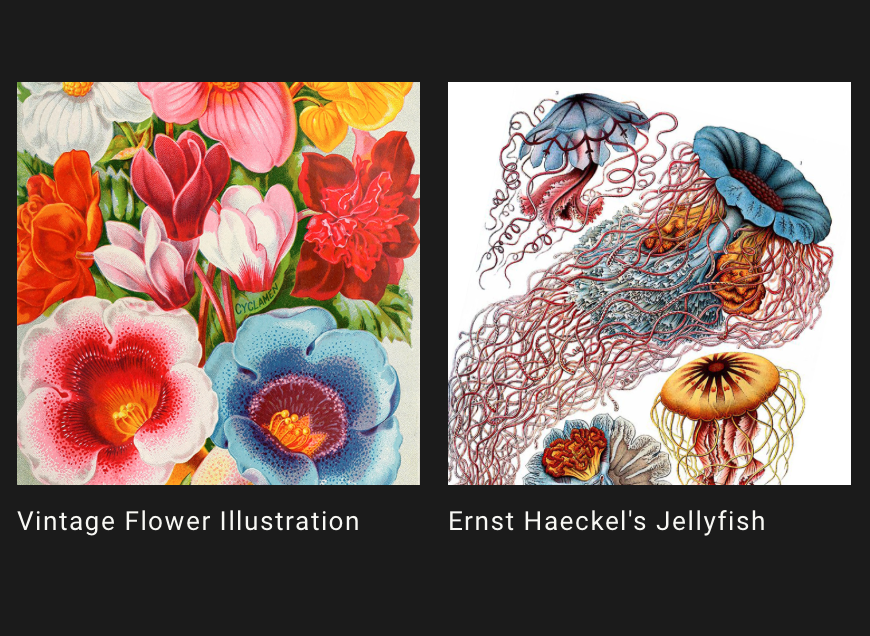Images can enhance a Job by influencing its composition, style, and color scheme. You can use Midjourney v7 Image Prompts on their own or combine them with text for more varied results.

To include an image in a prompt, you need the image’s online URL ending in formats like .png, .gif, or .jpg. Add this URL at the beginning of your prompt. You can then append any additional text or parameters.
Guidelines for Midjourney v7 Image Prompts
- A prompt should include either two images or one image combined with text.
- Use direct links to online images.
- Acceptable image file formats include .png, .gif, .webp, .jpg, or .jpeg.
- To obtain an image URL, right-click (or long-press on mobile) on an image and choose ‘Copy Image Address’.
- For mobile users, the /blend command simplifies the image prompting process.
Uploading Images to Discord for Prompts
To use an image from your device, you’ll need a direct link ending in .png, .gif, .webp, .jpg, or .jpeg. Send the image to the Midjourney Bot to generate a link.
Steps to Upload Your Image
- Paste the image in the chat with the Midjourney v7 Discord Bot and press Enter to send.
- To get the image link:
- On Discord Desktop App: Right-click the image and select “Copy Link”.
- On Discord Web App: Expand the image, right-click, and choose “Copy image address”.
- On Discord Mobile App: Tap and hold the image, then select “Copy Media Link”.
If these options don’t work, expand the image and use the “Open in Browser” option to copy the image URL.
Read more articles in our Blog.