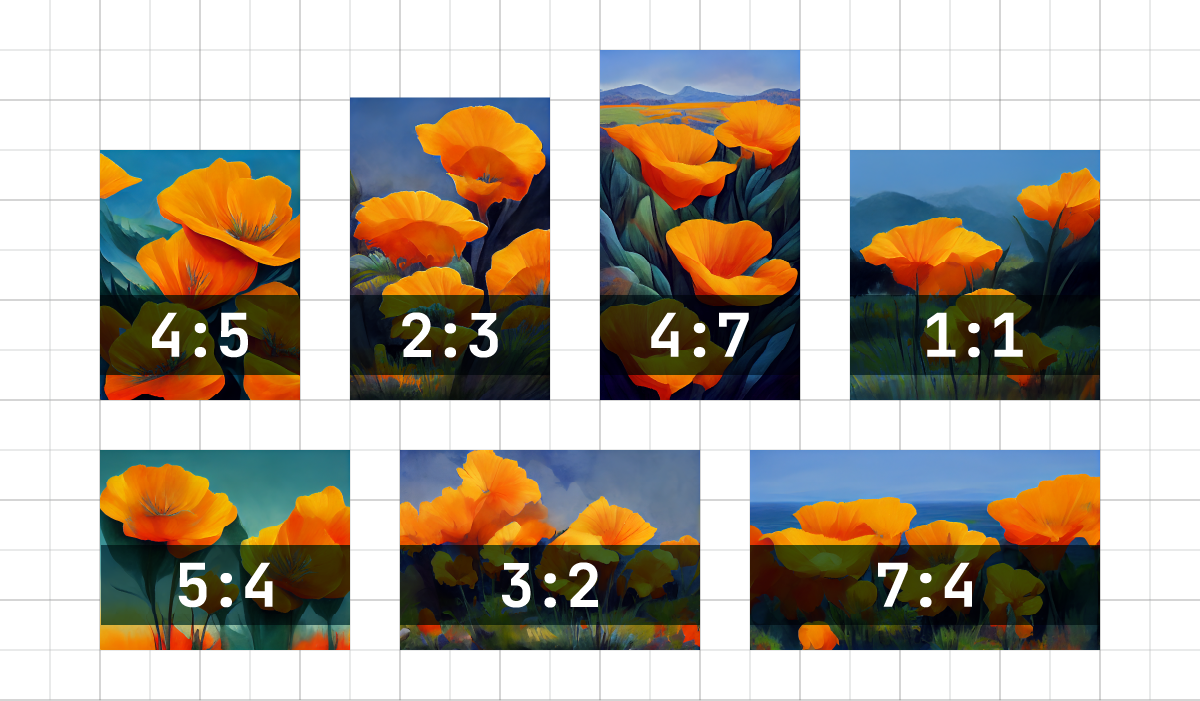The “–aspect” or “–ar” Midjourney v7 Aspect Ratios parameters modifies the aspect ratio of an image, which refers to the relationship between its width and height. This ratio is usually represented by two numbers divided by a colon, like 7:4 or 4:3.
For instance, a square image, having equal dimensions for both width and height, is represented as a 1:1 aspect ratio. Regardless of whether it’s 1000px by 1000px or 1500px by 1500px, the aspect ratio remains 1:1. In contrast, a typical computer screen might have a 16:10 aspect ratio, indicating that its width is 1.6 times its height. So, an image fitting this screen could be 1600px by 1000px, 4000px by 2500px, or 320px by 200px, among other dimensions.
By default, the aspect ratio is set to 1:1. When specifying the “–aspect” parameter, whole numbers are required, so you would use 139:100 instead of 1.39:1. The chosen aspect ratio significantly influences the overall shape and layout of the created image. Additionally, some aspect ratios might be slightly altered during the process of upscaling.
Max Aspect Ratios
Different Midjourney Version Models have different maximum aspect ratios.
| Version 5 | Version 4 | niji 5 | |
|---|---|---|---|
| Ratios | any* | 1:2 to 2:1 | any* |
The “–ar” parameter can accommodate a range of aspect ratios, starting from 1:1 (a square format) and extending up to the maximum limit set for each specific model. However, it’s important to note that the final image output might undergo slight alterations during the generation or upscaling process.
Be aware that aspect ratios exceeding 2:1 are currently in an experimental phase. As such, using these higher ratios can lead to unpredictable outcomes in the generated images.
Common Midjourney Aspect Ratios
--aspect 1:1 Default aspect ratio.--aspect 5:4 Common frame and print ratio.--aspect 3:2 Common in print photography.--aspect 7:4 Close to HD TV screens and smartphone screens.
To adjust the height or width of an image you’ve already created and are fond of, the 🔎 Zoom Out feature is at your disposal on any upscaled image. By using this function, you can alter the aspect ratio of your image. When you do this, the
Midjourney v7 Bot steps in to populate the newly created space. It does so by adding content that aligns with both your original prompt and the initial image, ensuring a coherent and contextually relevant expansion of the image.
Read related articles: