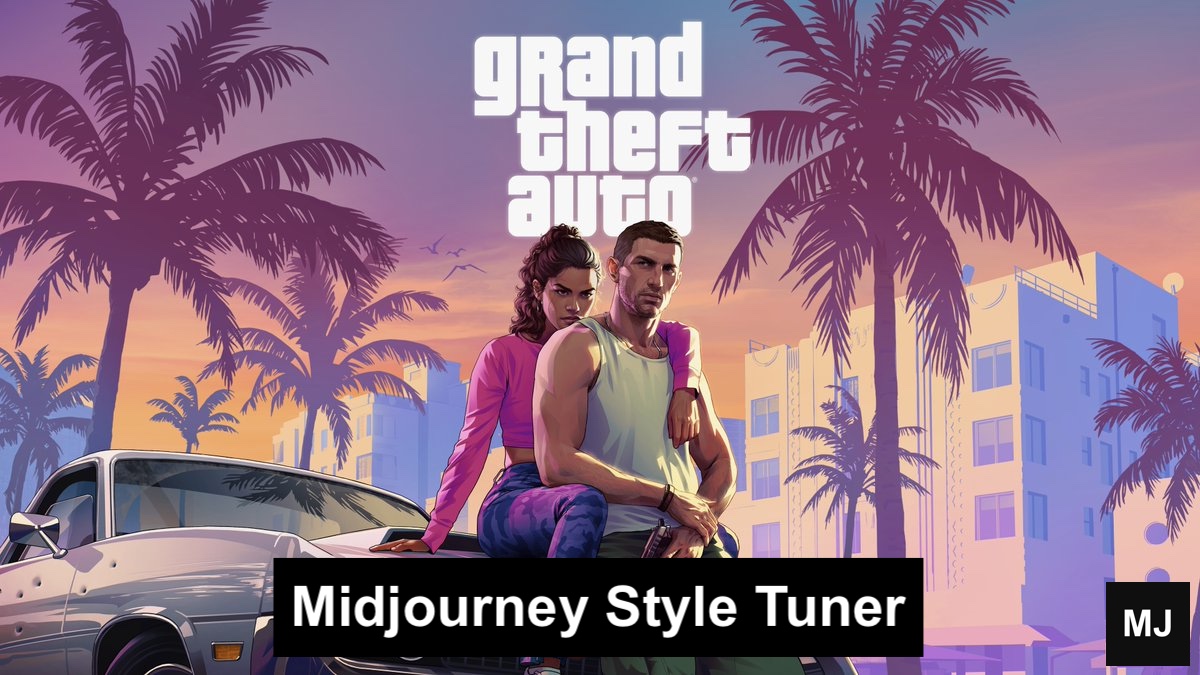Launch the Midjourney Style Tuner tool with the /tune <prompt> command! To load the Tuner:
- Use
/tunefollowed by a prompt, like this:/tune an ancient book of guardian magicor use an existing Style Tuner URL. - If you use
/tune, you will make two choices.
- First, there are 128 different visual directions available to create your style. The “visual directions” represent a behind-the-scenes configuration of Midjourney that will pull the style in one direction or another. You will specify whether to show just the first
16, 32,or64of them, or to show ALL the128visual directions. The fewer you show, the fewer GPU minutes will be spent here. (If you use an existing Style Tuner URL, it costs nothing.) - Second, the resulting styles will replace either our house style (default) or our raw style (raw). You can tell your Style Tuner which of these you intend to replace.
GPU Usage
GPU time will be used to make the Tuner’s sample images based on the prompt you supplied. Use [Submit] submit to begin, or use [Dismiss this message] to cancel.
⚠️ The prompt in
/tune <prompt>is NOT part of the--styleyou create. It just makes the sample images and will contain the phrase that unlocks or activates the--styleif you share it.
Copy the code from the bottom of the Tune page, then come back to Discord and use “--style <code>” at the end of a prompt.
- Use it to tell Midjourney to give you a particular visual aesthetic whenever you use a particular phrase-plus-code. The activation phrase suggested by the
<prompt>in/tune <prompt>. - For example,
/tune an ancient book of guardian magicmeans that the styles made with this Tuner will work best with prompts that follow its template:an ancient book of [fill-in-the-blank] magicoran ancient [noun] of [adjective] magic. - Go deeper: <#1169742555764768798>
Did you know that --style is waaaay-hay-hay deeper than a visual aesthetic? Midjourney --style will effect composition, coherency, medium, mood, subject, and soooo much more! Some styles might replace all trees with lizards. Some styles may change all black to magenta. Some styles may put eyeballs everywhere. It’s wild.
What is the Style Tuner?
- The Style Tuner is a VISUAL way to explore
--styles! - When you use
/tuneyou will get a link to a web page with sample images based on your prompt. (The page opens in a browser window, not in Discord.) - When you use
/tuneyou can configure the Style Tuner to show you16, 32, 64,or128rows or pairs of sample images representing different visual directions. - The prompt does not inform the resulting
--stylein any way. - You can choose between two views for browsing styles:
- “Pair” view. Each row shows two visual directions. Pick whether you want the left or the right style to blend into the final aesthetic you’re creating, or leave the row in its neutral middle selection.
- “Grid” view. Each image you click pulls the aesthetic you’re creating in that direction, and leaves another aesthetic direction behind. Selecting neither direction is the neutral position.
What is a --style code?
- They look like this:
39BKrrsVsbfxJl6 - When you apply a
--styleyou are reconfiguring Midjourney for vibe, aesthetics, compositional tendencies, and more. (David says: “It’s like changing Midjourney’s personality.”) - Styles may not look the same across prompts.
- Use “
--style <code>” at the end of a prompt to apply the style. (Only compatible with current version of Midjourney.) - As always, any use of
--stylereplaces Midjourney’s default house style. - You can also explore with “
--style random“. - You can blend styles by separating codes with dashes, like this:
code-code-code. - ⚠️ The
--styleparameter requires a text prompt (you can’t give it just URLs) and is not compatible with--weirdor--niji. - When applying a style, you can adjust the strength with
--stylize(--s). Values below 100 will decrease the contribution of the--style, in favor of the prompt (min 20). Values over 100 will increase the contribution of the--styleand may also help with stability/coherence (max 1000).
How do I get access to all the sample images in the grid/rows of the Style Tuner?
The images made by /tune will NOT be visible in your web gallery. If you know how to use the browser “Inspect” feature, you can get the job_id and use /show job_id to bring those images into your workspace. You can also try using a bookmarklet method.
“URL Hacking” Method
- Choose the option to “Pick your favorite from a big grid”
- Right click on the image you want (long tap on mobile) and click Copy image address
- Grab the Job ID from the copied URL. Use
/show <job id>to bring the image in Discord.
- It’s the long string of characters between the two slashes, right after midjourney.com
- ex: https://cdn.midjourney.com/e511d482-8525-4698-a04d-36255f6adb03/0_0_640_N.webp?method=shortest
- the Job ID is
e511d482-8525-4698-a04d-36255f6adb03
“Inspect Web Page” Method
- While on the Tuner page, right-click on the grid you’re interested in and select “Inspect”.
- Then, in the new debug window, click on the triangle triangle to the left of the “
<picture>” tag to expand it. - Should now see two URLs.
- Right click on the first one and select
Copy Link Address(or equivalent). - Paste it into notepad or equivalent.
- Grab the job-id from the URL (between the 3rd and 4th /’s)
- Use
/show <job id>to retrieve the image in Discord.
“Bookmarklet” Method:
If you’re comfortable with JavaScript, click this (albeit long) link:
- At the very top of the page in small letters it says: Drag this link into your bookmarks bar: extract job_id
- After you drag this to your Favorites Bar, it’s a button you can use when you have a Style Tuner open.
Read other articles: